Our lead developer and resident WordPress Expert John Lamansky is back to share a powerful siloing technique for WordPress to maximize the impact of theming data and categories to have a greater impact in search engines.

This is one of many other WordPress SEO Tips and is a follow up to
20 Practical SEO Tips to Super-Charge Your WordPress Blog!, another great resource for WordPress users looking to unleash the power of such a pliable CMS platform.
Let’s face it: Search engines really want to know what your blog is about in order to give relevant results to searchers.
Siloing is the technique of theming your site’s directories to increase search engine relevance in a natural and logical way. It is great for sites, such as blogs, that have quality, topical content for which high search engine rankings are desired.
This step-by-step guide will help you implement the powerful siloing technique on your WordPress blog through a combination of plugins, settings, and strategies.
Step 1: The Preliminary Status Check
Does your blog as a whole have a clear, distinguishable theme? Do your categories logically break your blog topic into subtopics?
I’ll use my blog as an example: The WordPress Expert is, of course, focused on the WordPress niche. Since my content is focused on one topic, the search engines should have a clear idea of what search queries my site is relevant for. My categories (SEO, Social Media, Tutorials, etc.) break the content down into logical subtopics, which further aids the engines in understanding and cataloging the content.
If your blog lacks organization and clarity, consider niche-hunting and/or restructuring your blog’s categories.
This is the critical, foundational step for an effective siloing implementation, so don’t skip past it!
Step 2: Setup Category-Based Permalinks
Go to your WordPress administration panel, then go to Options > Permalinks. Select the “Custom” option and type in:
/%category%/%postname%/
Tip: If you’re using a WordPress version prior to 2.3, install the Permalink Redirect plugin to make sure your old permalinks redirect to the new ones.
Step 3: Install the Top Level Categories plugin
By default, WordPress will setup your category archive pages like this:
www.example.com/category/seo/
In this example, we’d rather have the SEO category show up at this URL:
www.example.com/seo/
Achieving this is very simple: just install the Top Level Categories plugin, and voila!
Since we just set up category-based permalinks in the previous step, then posts in the category “SEO” will appear as subdirectories of the category’s URL. This is perfect for siloing purposes.
Step 4: Install the sCategory Permalink plugin
An annoyance with WordPress’s category-based permalinks system: When a post has more than one category, the category with the lowest ID will be used in the permalink URL.
Fix: Install the sCategory Permalink plugin, which will let you choose which category (silo) each post should go in.
Step 5: Show Excerpts in Your Category Archives
We want the category archive pages to be linking to the posts in the silo, not outputting the full posts themselves.
Whether or not your category pages display the post excerpts or the full content is up to the theme you have installed. Here’s how to check: In your WordPress admin, go to Presentation > Theme Editor > Category Template. See if the code has the text the_content and if so, replace it with the_excerpt
Step 6: Interlink Within Silos
Your silo-ed categories are now set up! Now you need to reinforce your silos by linking your posts to other posts in the same silo.
For example, if your silos (categories) are “SEO” and “WordPress,” then the goal is to have your SEO posts interlinking with each other and your WordPress posts interlinking with each other.
Here are some strategies:
- Deep-link to other posts in the same silo.
- Try to minimize links that don’t lead elsewhere in the same silo. For example, try adding rel=”nofollow” to external sidebar and/or footer links.
- Install the Similar Posts plugin, which inserts a list of related posts you’ve written to the bottom of each of your blog posts.
For an added silo boost, go to your WordPress admin, go to Options > Similar Posts, and then set “Limit matches to same category” to “Yes.”
Conclusion
Siloing is a powerful tool for your WordPress SEO toolkit. It’s easy to implement thanks to the flexibility and extensibility of WordPress!
For more WordPress SEO tips, check out my 20 Practical SEO Tips to Super-Charge Your WordPress Blog or download our latest WordPress SEO Themes.
John Lamansky is an up-and-coming web developer who has building websites for 7 years and has been working with WordPress for almost 3 of its 5 years of existence. He is experienced with XHTML, CSS, PHP, WordPress, and much more, and looks forward to providing WordPress tips, services, and resources to the blogging community.


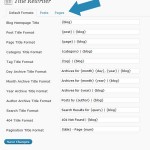

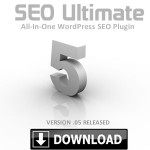
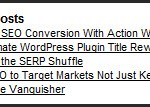


@ Jeffrey Smith…
no no lol, I KNOW theming and siloing works great, but I’m pretty new to wordpress, and since this post is from 2008, was wondering if this particular method is valid for WordPress 3.01.
All I can seem to find on info for siloing in WP, is to buy Dan Raine’s plugin, but I don’t want to…he’s rich enough lol.
I’m just thinking there HAS to be a semi-automated way of creating silo them in WP.
This SOUNDS good, but like I said, not sure if it applies to WP 3. That’s all I want to know
The Similar Posts plugin has not been updated in nearly 900 days and was last known to work with WP 2.6.2. Since WP is now at 3.0.2, I’m wondering if that suggestion isn’t likely to cause more problems than provide answers.
I want to optimize my blog, not break it.
Hi !
thanks for this great post, but (an i think to not be the first in this case)
I would like to silo my wordpress blog, but their’s a little problem to fix for these that use categories and subcategories.
On the nav bar, wordpress display also subcategories, so you cannot silo your website.
I m searching for solutions for show subcategories only if you visit the parent category that correspond to this sub categorie.
Is there a plugin that manage that in a simple way ?
Thanks
They have definitely a great tool for gaining backlinks through various methods.